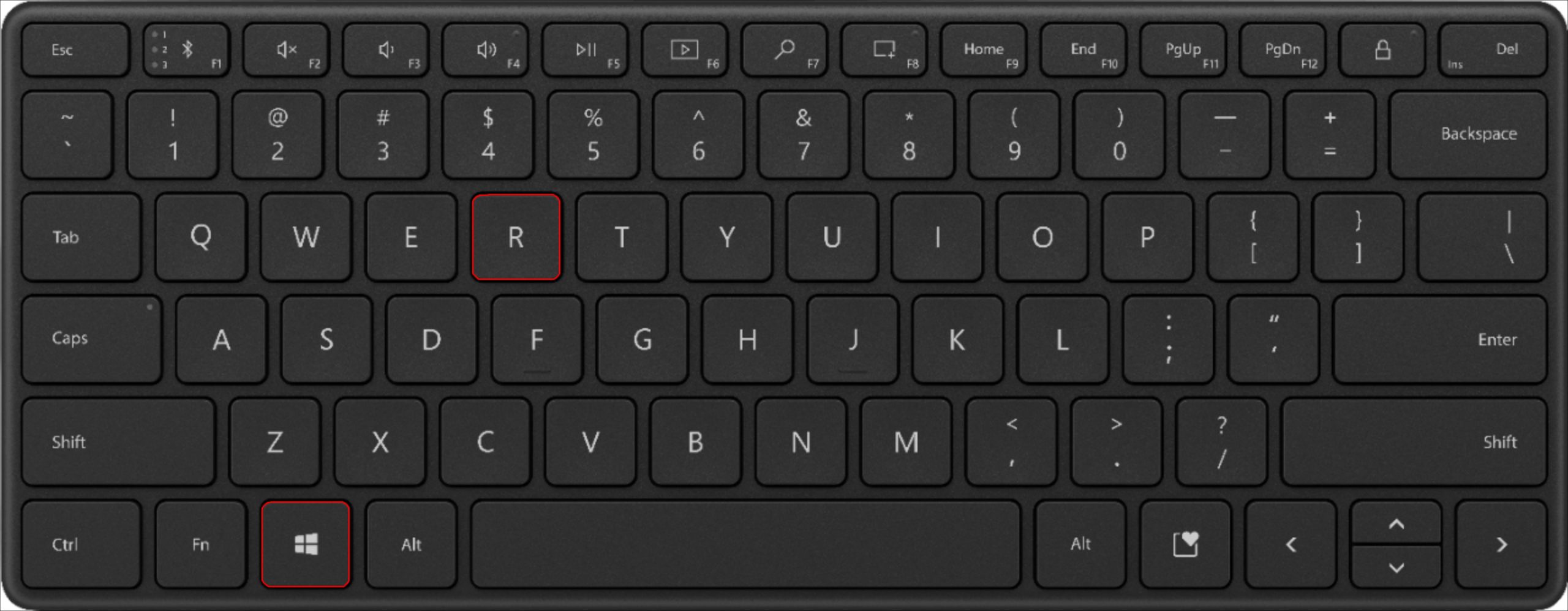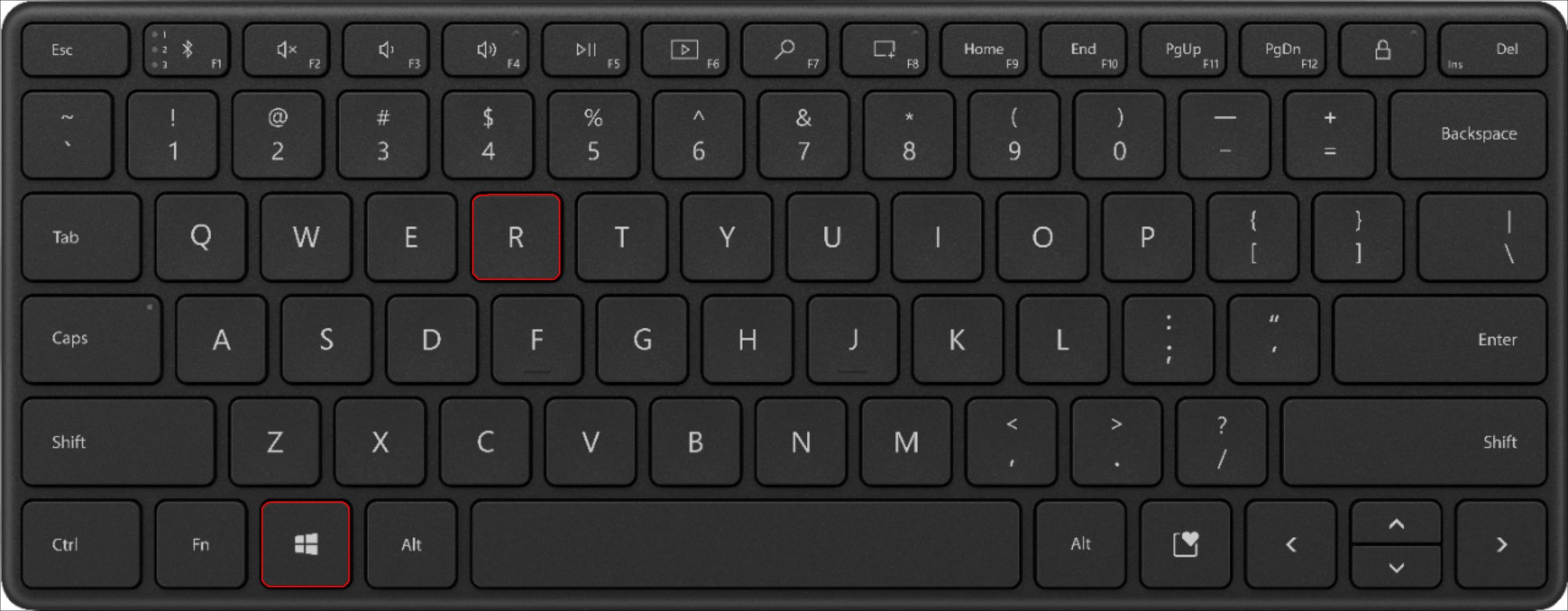Experiencing issues accessing your files on your computer can be very frustrating. “Access Denied” errors often pop up if a file has been moved or has become corrupted. You may also get an error message if you do not have permission to access the document. You can use several tools to rectify the problem and view your files and programs.
This article will look at how to troubleshoot “Access Denied” scenarios. We will cover how to resolve file accessibility issues in Windows 11, 10, and 7. Check out the guide below to find common fixes for “Access Denied” errors.
Folder Access Denied in Windows 11
You could be getting an “Access Denied” message because you do not have permission to access the folder. It could also be a result of a mishap with third-party software. Here are some of the fixes you can try to view folders in Windows 11.
Manage Folder Administration
Setting your account as the computer’s administrator could resolve your file issue.
- Hold down Win + R to open “Run.”

- Type “control userpasswords2” in the dialogue box that opens and tap “OK.”

- In the next window, tick the box that says “users must enter a username and password to use this computer.”

- Select your account from the list provided and press the “Properties” button below it.

- Go to “Group Membership” and tap “Administrator.”

- At the bottom of the page, hit “Apply” then “OK.”

- Restart your computer.

You should now have permission to access your folder.
Disable Antivirus
Your antivirus software may be falsely marking your folder as a threat. Temporarily disabling it may grant you access to your documents. Here’s how to do that.
- Go to your windows icon and right-click on it

- Select “Task Manager.”

- Head to the “Startup” tab and look for your antivirus software.

- Click the “Disable” button at the bottom right of the window.

Now you can check to see if your folder is accessible.
Ensure You Have Permission
Files have permissions that determine who can access them. You may be having challenges opening a file because you lack the proper authorization. The steps below will help you gain the permissions required to access your content.
- Open the folder that has the file you are looking for.

- Right-click on the file and choose “Properties.”

- Find the “Security” tab and click on it.

- Scroll to “Group or user names” and tap on your name to see your permissions.

- Press “Edit” and check the checkboxes of the permissions you require.

- Hit “Apply” then “OK.”

Folder Access Denied Windows 10
There are several reasons why you might be having problems accessing your files on Windows 10. Some of the issues can be resolved using the methods described below.
Set Computer Administrator
Setting your account as the administrator may give you the proper permissions to open your documents. These steps will walk you through becoming your computer’s administrator.
- Open “Run” by pressing Win + R.

- In the dialogue box, enter “control userpasswords2” then click “OK.”

- Check the box on the next screen that says, “users must enter a username and password to use this computer.”
- Pick your account from the list provided.

- Tap the “Properties” button that’s under your account.

- On the next window, navigate “Group Membership” then “Administrator.”

- Hit “Apply” then “OK.”

You should have access to your file once you restart your PC.
Temporarily Deactivate Antivirus
Your third-party antivirus program may have targeted your folder. Deactivating it could help you eliminate the “Access Denied” error. This is what you need to do to disable the antivirus.
- Locate the taskbar and right-click on it.

- Select “Task Manager” from the menu displayed.

- Navigate to the “Startup” tab and scroll to find the antivirus software.

- Hit “Disable” located at the bottom right of the screen.

Your folder should now be accessible.
Get the Right Permissions
To open a file, you must have the appropriate permission to do so. Files have regulations that determine who can open or edit them. Follow the steps outlined here to ensure that your account can access the folder in question.
- Find and open the folder that has the requisite file.

- Once you identify the file, right-click on it and press “Properties.”

- Tap on the “Security” tab on the page that opens.

- Scroll to “Group or user names” and select your name to see the permissions.

- Click “Edit” and tick the checkboxes of the permissions you require.

- Press the “Apply” button, then hit “OK.”

You should now have permission to access your folder.
Folder Access Denied Windows 7
An “Access Denied” error will often occur in Windows 7 when trying to move a file or reinstall the program. The methods listed below will help you fix the problem.
Modify Ownership
Modifying ownership of your PC will allow you to access all the programs and files on the device. These steps will walk you through ownership modification.
- Right-click on any folder and select “Properties.”

- Locate the “Security” tab and press “Advanced.”

- In the dialogue box that opens, click “Owner” then “Edit.”

- Choose the new owner, then hit “OK.”

You can now open your folder.
Change Permission
Changing your account’s permission will ensure that you can view your folder.
- Find a folder and right-click on it.

- Go to “Properties,” then navigate to the “Security” tab.

- Tap “Edit” then “Select Users.”

- Check the “Full Control” checkbox.

- Click “OK” to gain access to all your files and folders.

Folder Access Denied You Need Permission
The “You Need Permission” error usually occurs when you rename or delete a protected folder. To rectify the problem, you need to change the ownership of the folder. Check out how to do that.
- Right-click on the problematic folder and press “Properties.”

- In the “Security” tab, click “Advanced.”

- Locate “Owner” in the new window that opens and tap “Change.”

- Type “Users” in the dialogue box provided, then hit “OK.”

- Tick the box that says, “Replace owner on subcontainers and folders.”

- Scroll to the bottom of the page, then press “Apply” then “OK.”

Folder Access Denied as Admin
You may be receiving an “Access Denied” error because you do not have permission to open the file. Even as an administrator, your access has been revoked for some documents. The method below will allow you to reclaim ownership.
- Identify the folder and right-click on it.

- From the menu, tap “Properties” to open a new screen.

- Navigate to “Security,” then select the admin account.

- Check the “Permissions” section to ensure that all permissions have been granted.

- At the bottom of the tab, click “Advanced.”

- On the new screen, find “Owner” and press “Change” next to it.

- Enter your username in the dialogue box provided.

- Validate it by tapping “Check Names.”

- Hit “Apply” then “OK” at the bottom of the screen.

Folder Access Denied When Deleting
If you receive an “Access Denied” error when deleting a file, it might be because you are sending a file from a mounted device to the recycle bin. Select the file you want to delete and press SHIFT + DELETE to bypass the recycle bin.
Permission Granted
Receiving an “Access Denied” error does not necessarily mean that your files are lost forever. You can use a few methods to regain the permissions required to open your documents. This guide walks you through common fixes for “Access Denied” issues.
Have you received an “Access Denied” error? How did you regain access to your file? Let us know in the comments below.
Related Posts
How to Access the Windows 10/11 Startup FolderAnyDesk Unattended Access vs Full AccessHow To Fix a Folder That Keeps Reverting to Read OnlyHow To Copy Folder Structure Without Copying Files on a Windows PC, Mac, or LinuxHow to Rename a User Folder inHow to Access the BIOS inHow To Fix Fix SMS Not SendingHow To Password Protect a Folder on a Mac